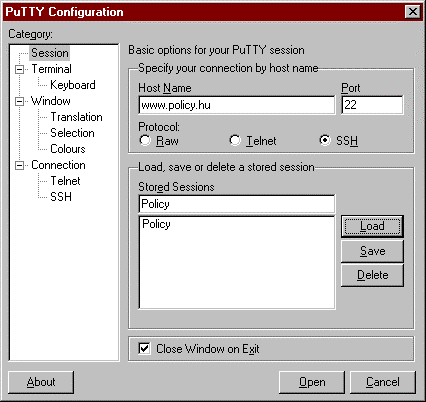|
Help Web Pages
 Policy.hu
Help Page Policy.hu
Help Page
 Internet
Class Internet
Class
 Using Your Account Using Your Account
Links
 NeoMail/Web mail NeoMail/Web mail
 Web Discussion Board Web Discussion Board
 Lyris Mail List Manager Lyris Mail List Manager
Downloads
-
 Download
SSH & Secure FTP client Download
SSH & Secure FTP client
 Download
PuTTY SSH/Telnet client Download
PuTTY SSH/Telnet client
 Download
Netscape Communicator 7.1 for Win Download
Netscape Communicator 7.1 for Win
 Download
Netscape Communicator 4.77 for Win Download
Netscape Communicator 4.77 for Win
 Download
Fetch 4.0.3 for Mac Download
Fetch 4.0.3 for Mac
|
-
-
-
PuTTY is a small and simple SSH (Secure Shell)
and Telnet tool that you can use to directly access your Policy.hu
account. PuTTY can be downloaded from the Download links on
the left side of this and other pages in the Policy.hu/help
section.
To protect our system from unwelcome intruders, we have turned
off the regular Telnet access and restricted direct server access
to SSH. SSH creates a secure and encrypted connection between
the user's computer, and the server.
PuTTY can be used to establish an SSH connection to your account,
allowing you (among other things) to:
-
change your login password,
-
check your e-mail with PINE, or
-
-
How
to Use PuTTY
- Following is an illustrated description of how to use PuTTY.
- Use the Download link to the left to download the PuTTY
client (putty.exe) to your desktop computer.
(The PuTTY client is quite small and should download quickly
regardless of your Internet connection speed.)
- Save the putty.exe file in an obvious place where you will
be able to find it once it is downloaded. (I recommend the
Windows desktop.)
- Find the putty.exe file and double click to open. You will
see a window like the following:
-
- Type: www.policy.hu
as the Host Name of the server you are connecting
to.
- Select the SSH Protocol button on the right.
(Note: This will change the Port number to 22. If you have
Telnet [port 23] selected, your connection will be refused
by the Policy.hu server.)
- You can save your PuTTY connection settings (including
screen size and color settings under Terminal) by entering
a word, like "Policy" in the Stored Sessions box
and clicking the "Save" button. The next time
you run PuTTY, you will simply need to select the Policy
session name, click "Load" and then "Open"
- Select the "Open" button.
- The first time you establish an SSH connecton, you will
get a message asking if you are sure you want to establish
an encripted connection to the server. Answer "Yes"
- In the window that opens up type in your UserName
and press the Enter key.
- Type in you User Password and press the Enter key.
- You will now receive a username@policy>
prompt where you can enter your commands
( See Telnet Commands below for a list of some useful commands)
- Type exit
to close your SSH/Telnet session with PuTTY.
top of page
Changing
your Password with PuTTY
Remember, your Policy.hu password controls both your e-mail
access and access to your your Web account via FTP.
- establish an SSH/Telnet connection to Policy.hu (as described
above)
- at the username@policy>
prompt, type: passwd
- follow the instructions to type your current password
followed by the enter-key
- type your NEW password (you will be asked to do this
2 times to verify that you have typed it correctly)
(For security reasons, you will not be able to see your
password as you are typing, so you need to make sure that
you remember what you have entered!)
- NOTICE!: The next time you log in to your Policy.hu account
(to check your e-mail, to upload a web page, or whatever,
you will need to use your NEW password.
-
back to top
-
-
- Following is a list of simple commands that you can run when
you have established an SSH/Telnet connection to the server:
- type
passwd
- to change your Policy.hu Login Password, you will be prompted
to enter your old password and then to enter a new password
twice (passwords have a maximum of 8 characters)
- type
pine
- to start the pine e-mail client (a very quick and easy way
to check your e-mail)
- type
pico
- to start the pico text editor program, a very basic way of
changing text files in your account, commands are similar to
those of pine
- type
dir
- to view a list of the folders in your directory
- type
ls -l
- to view an expanded list of the folders in your directory
- type
ls
- to view a condensed list of the folders and file names in
your directory
- type
mkdir
- to create a new directory (or folder) in your directory
- type
rmdir
- to remove/delete a directory (or folder) in your directory
- type
cd directoryname
- to change your location to the specified "directoryname" (or
folder) on the server
- type
cd ..
- to move up one directory level on the server
- type
who
- to find out who is currently logged in to the Policy.hu server
- type
whoami
- to find out your login identity
- type
finger "LOGINNAME" (using
the login name of another Policy.hu account user)
- to find out when that user last logged in to their account
- type
exit
- to logout/exit the telnet service and log out of your connection
to the Policy.hu server
back to top
|



![]()
![]()